Posts: 290
Threads: 3
Joined: Apr 2012
Reputation:
9
If you just start typing on the rename screen, you can modify the spell names that way and the space bar character will show up properly in-game.
Alternatively, I think the very last blank in that character menu is the one you're looking for.
Posts: 9
Threads: 1
Joined: Jun 2013
Reputation:
0
Through some further experimentation I found that it's actually the second to last blank in the character menu that does the trick, but that typing information is very helpful. I feel kind of dumb for not even thinking to attempt typing! Thank you so much!
I do have two more questions though, and I don't know if it would be frowned upon to start a new topic (some forums hate clutter) so I'll just ask here.
A number of hacks that I have found have a 'hold cancel button to dash' feature involved to nullify the requirement of Sprint Shoes. However, I would like to make it so that you don't have to hold any button to walk faster, you just do it all the time. I can't seem to find any method of doing it in FF3usME. How can I modify that effect?
The other question is where are Cyan's SwdTech ability names stored so that I can rename them?
Posts: 9
Threads: 1
Joined: Jun 2013
Reputation:
0
Please excuse me I'm very new to all this, but what tool do I need to use to access that code and modify it?
Posts: 290
Threads: 3
Joined: Apr 2012
Reputation:
9
There are 8 consecutive spots in the spell list in FF3usME. The first is called Joker Doom, and the other seven are blank. They have an additional Rename button under a "Real Name" heading. You can use that to rename them.
As for B-button dash, it's not something you can do through the editor. There is a patch out there that does it, and it would be a simple matter to modify it so that you only dash if you don't hold the cancel button, or even dash permanently.
Posts: 2,583
Threads: 99
Joined: Aug 2009
Reputation:
52
06-02-2013, 04:39 PM
(This post was last modified: 06-02-2013, 04:56 PM by Gi Nattak.)
Well first of all you're not at the right address, you want to be at C0/4678 and you're at C4/4678. That's why there's an extra '0' at the end of your address =D
Try searching (at the top go to Search>Goto for Offset) for '4678' just that. Or, 04678. That will lead you right to the A902. You modify/change it by inserting a new number/byte. Change the 02 to 03. Then save.
And I don't believe there's a real beginners tutorial here on the basics of hex editing, but you can check the tutorials in the tutorials>hex editing section and maybe pick up a few things. But yeah, the numbers in the left column there are for the addresses, and the ones there in the middle are the bytes/data that you can change.
Also, it's a good idea to change the linear offset (the address) to: SNES Hi-ROM, that way it shows the bank you are in. To do that, just go to 'Option' at the top, and 'display linear offset as>SNES Hi-ROM.
We are born, live, die and then do the same thing over again.
![[Image: Untidhytled.jpg]](http://s23.postimg.org/8g3cnarxn/Untidhytled.jpg)
![[Image: Untidhytled.jpg]](http://s23.postimg.org/8g3cnarxn/Untidhytled.jpg)







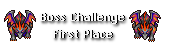
 Moogles FTW
Moogles FTW![[Image: Untitleddhfdh.png]](http://s10.postimg.org/sqkdplt21/Untitleddhfdh.png)
![[Image: Untitlev_cncnvd.jpg]](http://s3.postimg.org/j7ieqsbf7/Untitlev_cncnvd.jpg)